Don’t auto-install junk on my PC, Microsoft
• 2 min read
At some point in the semi-recent past, this icon appeared in the Windows 11 system tray:
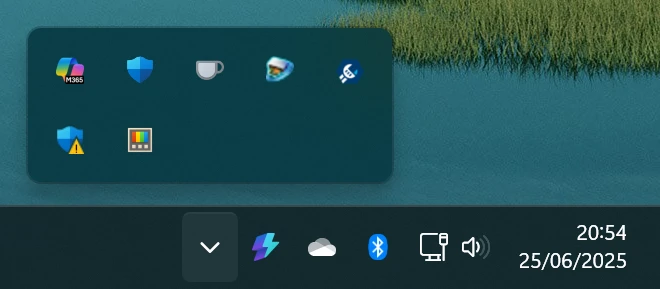
I assumed it was an icon for Copilot. On closer inspection, though, it’s an icon for ‘Microsoft 365 Copilot’:
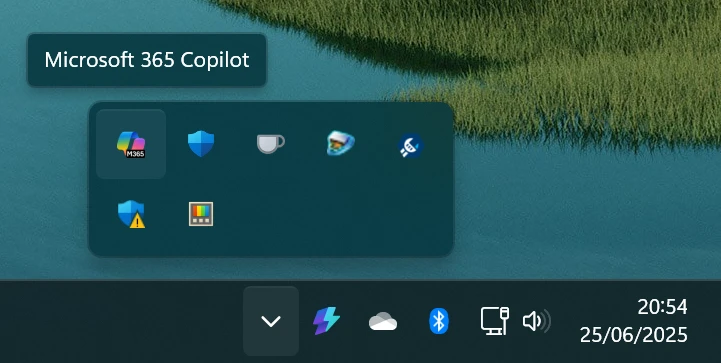
I don’t like having things start unnecessarily when I log into Windows, so I regularly use Sysinternals Autoruns to keep the list of start-up apps clean. Microsoft 365 Copilot was nowhere to be seen in Autoruns, though, so it had sneaked through all those clean-ups.
Another thing I sometimes do is use an old energy monitor1 to check (and try to minimise) the power usage of my PC when idling on the desktop. It will give me a real-time reading in watts, like this:
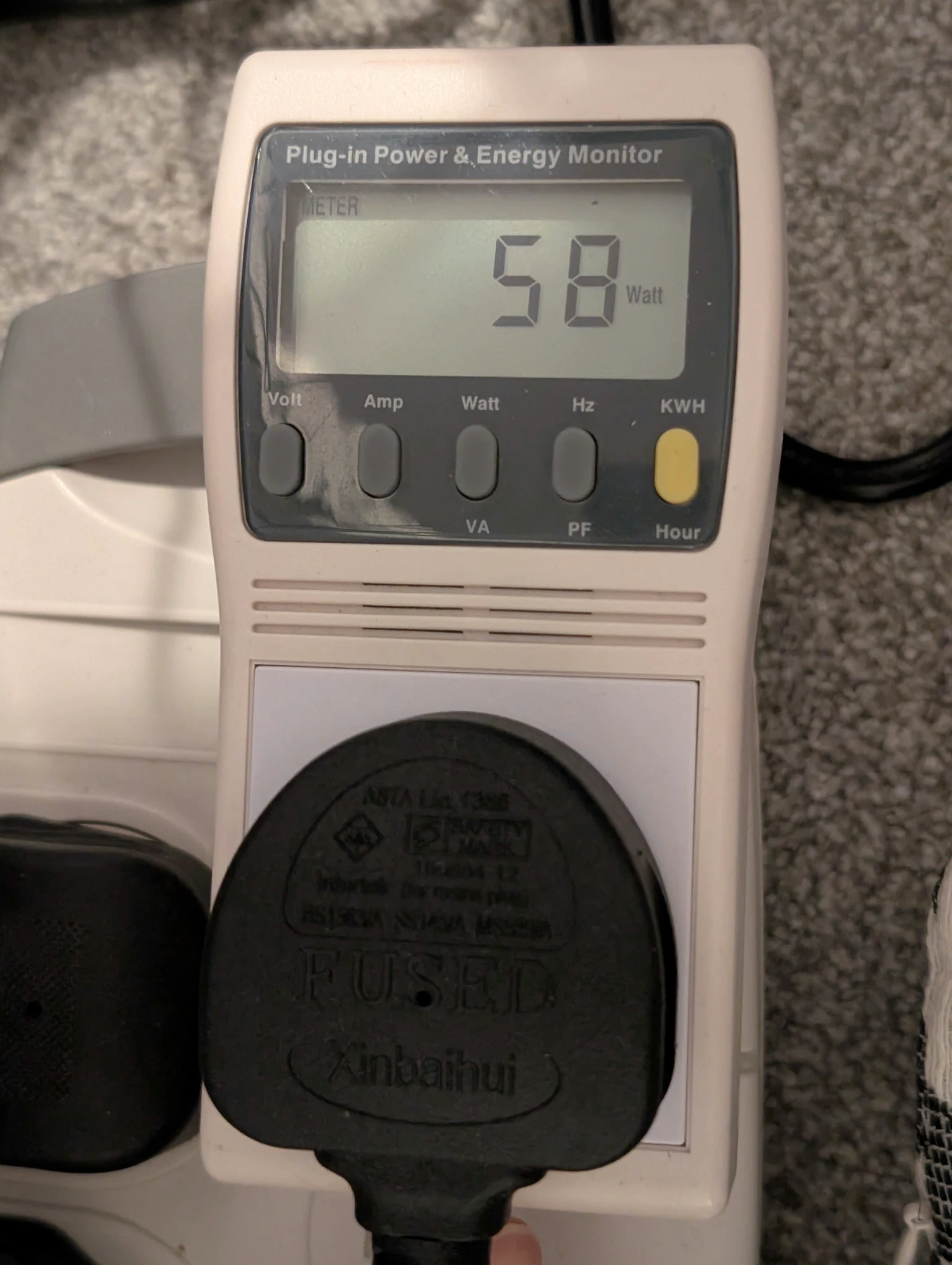
I discovered that closing Microsoft 365 Copilot (just by right-clicking on the icon and selecting the ‘Quit Microsoft 365 Copilot’ menu item) reduced the idle power usage from around 63W to around 58W. So, this thing that was auto-installed on my PC, and starts itself automatically, was adding around 5W to my PC’s idle power usage for no useful purpose.
Since there was no trace of this thing in Autoruns, I did a search online to see if any anyone else had worked out how to stop it starting automatically. I found people asking the same question, but without any working solutions.
I then found ‘Microsoft 365 Copilot’ listed in the Installed apps page in the Windows Settings app, and I was almost ready to uninstall it. I did a bit more fiddling instead, though, and managed to stop it starting itself automatically.
I believe what stopped it starting automatically is enabling and disabling ‘Runs at log-in [sic]’ on this page for the app in the Windows Settings app:
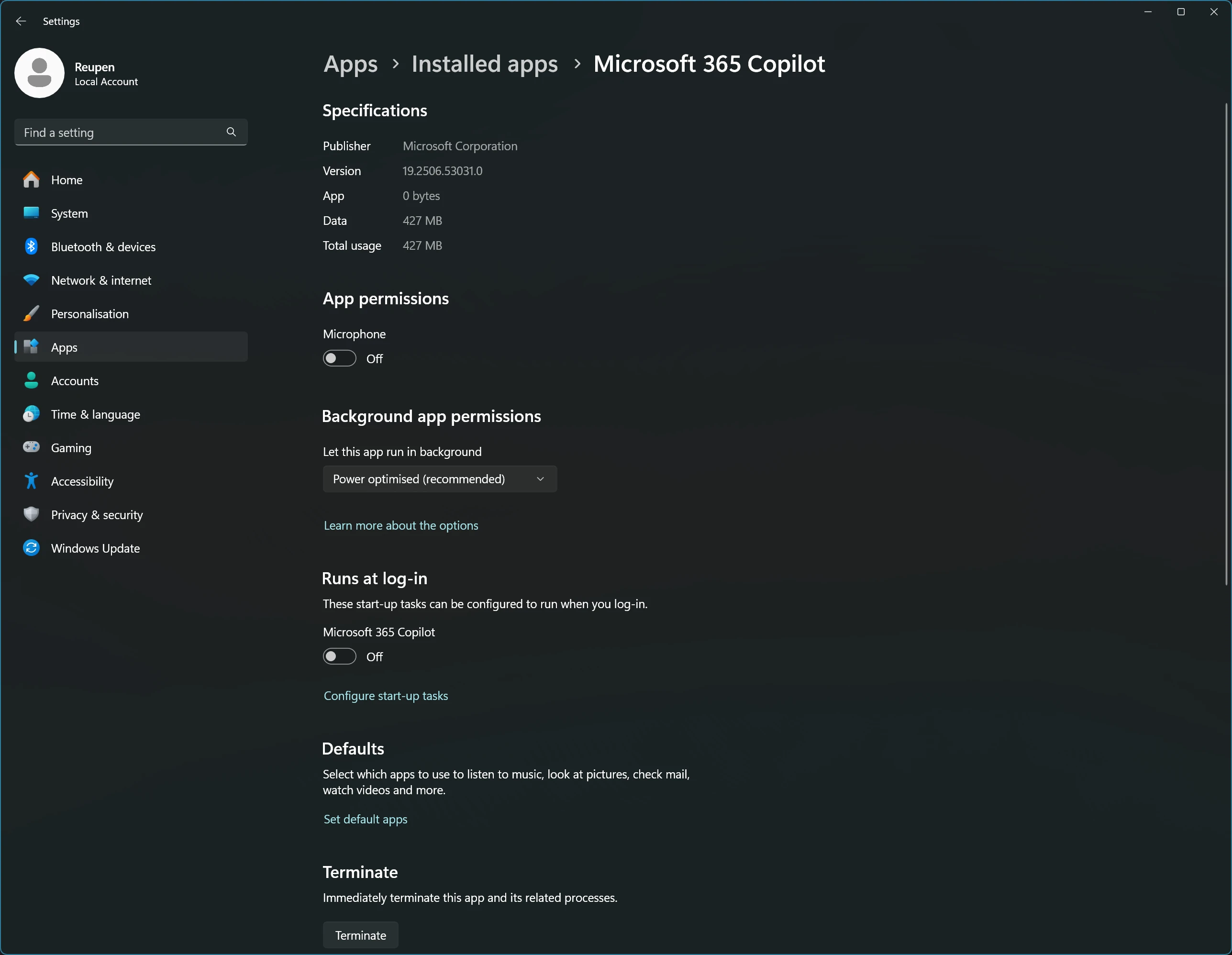
That page can be accessed via the ‘App settings’ command for ‘Microsoft 365 Copilot’ in the Start Menu, or via the ‘Advanced options’ command for the app on the ‘Installed apps’ page in the Settings app.
(The other thing I did was open the Microsoft 365 Copilot app and log into it with my Microsoft account, but I’m doubtful that was the action that stopped it starting automatically.)
Problem solved (for now at least).
What is this thing, anyway?
If you’re wondering what the Microsoft 365 Copilot app is, here’s what it looks like (once logged in):
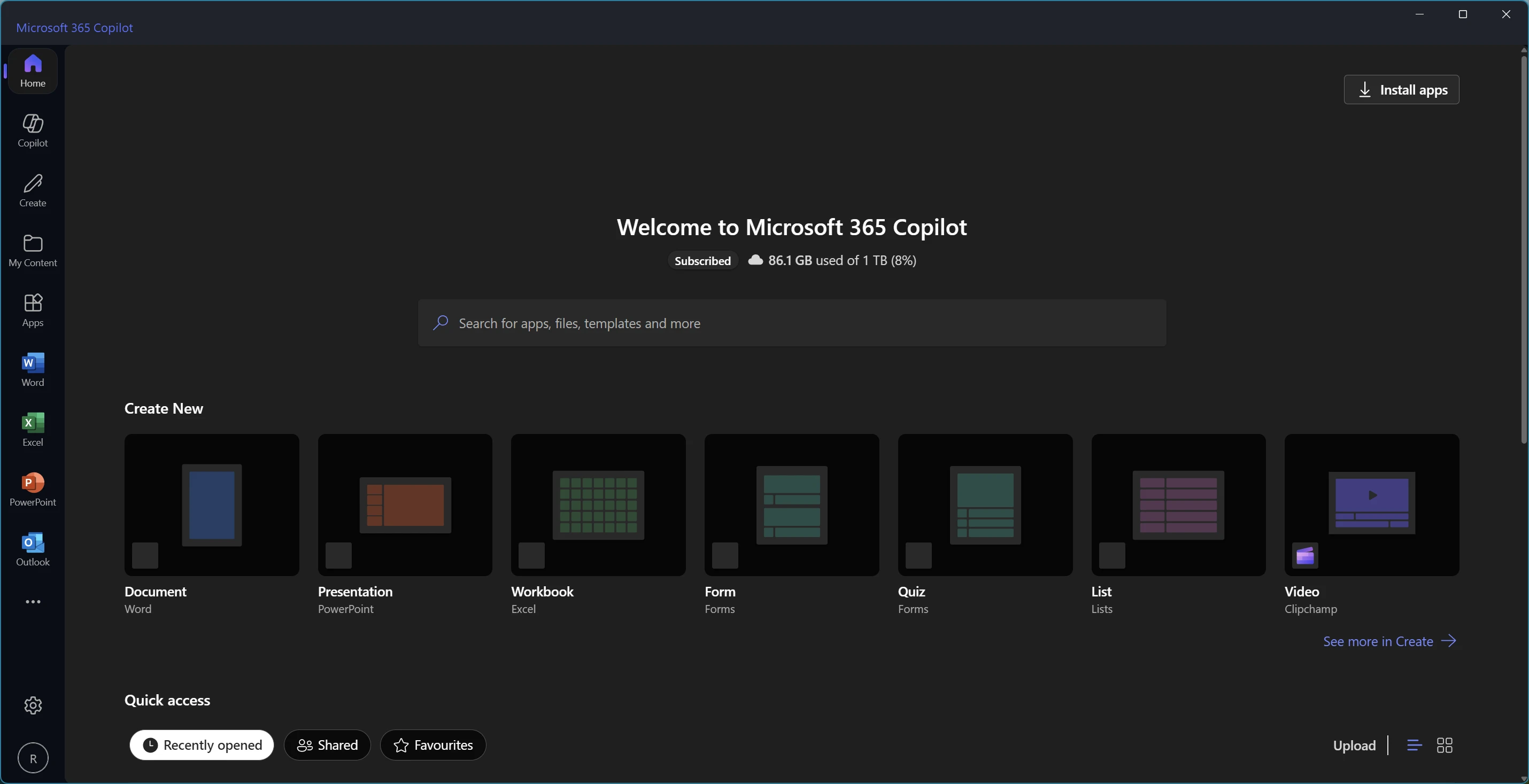
It’s essentially a launcher for Office apps, with a Copilot chat section as a bonus.
Footnotes
-
Bought from Maplin, before it entered administration. ↩