I decided to try out Intel’s new Intel Application Optimization tool for 14th generation Intel processors.
Getting it working required enabling an option called Intel Dynamic Tuning Technology in my motherboard’s BIOS settings (which was curiously in a menu named ‘Thermal Configuration’), installing some drivers downloaded from my motherboard manufacturer’s website, and installing the Intel Application Optimization app from the Microsoft Store. The drivers include two services, and curiously have INTEL CONFIDENTIAL in all the .inf files (presumably an oversight).
After going through all that, I was able to run the Intel Application Optimization utility without it displaying an error. Well sort of – it simply stated ‘No applications have been detected’:
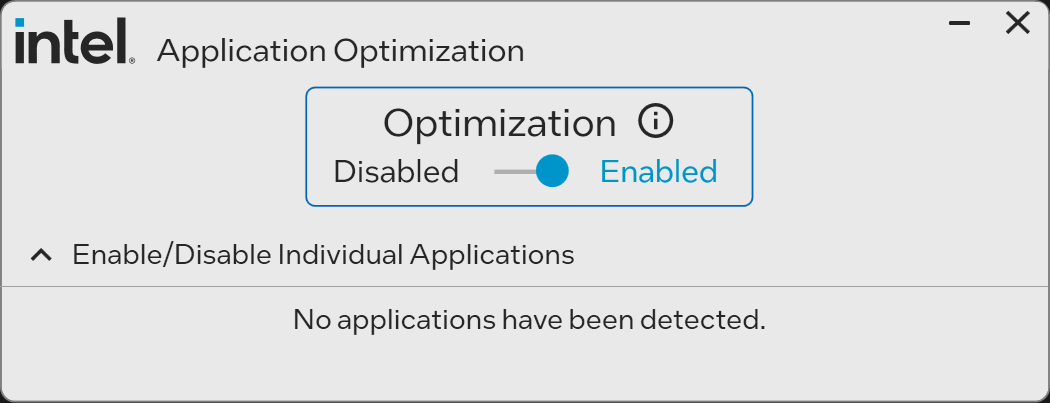
I tried starting various games I had installed, but the message persisted. The example screenshot of the Intel Application Optimization utility on Intel’s website has lots of games in the list of detected applications:
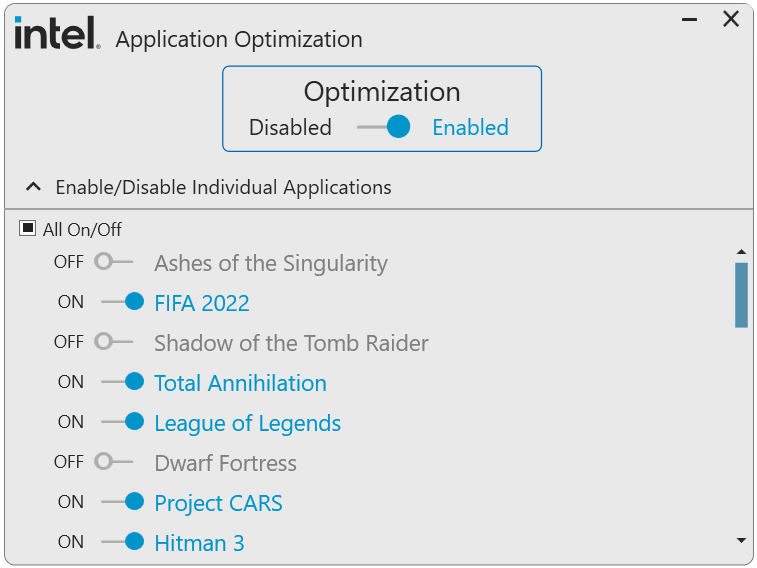
Search results online, however, show that only two games are known to be supported – Tom Clancy’s Rainbow Six Siege and Metro Exodus. Neither are games that I have.
Before the screenshot, Intel does say:
Expanded view with detected applications list (example only). This list will vary for from user to user.
Presumably they’re hinting at the lack of supported games (ironically, though, it means the screenshot isn’t actually an example as stated).
With it being seemingly useless for me, I decided to remove Intel Application Optimization from my system. Disabling Intel Dynamic Tuning Technology in BIOS and uninstalling the Intel Application Optimization utility are both easy. But the driver package has no uninstaller, and getting rid of it and the associated services is a faff. (I first disabled the two services, and then used the ‘Show hidden devices’ and ‘Devices by driver’ views in Device Manager to remove the devices and drivers. The entries for the services were then automatically removed after a reboot.)
All in all, this thing seems more of a technology demo than a useful piece of software. It’d need to be pretty compelling to convince me to install more background processes, and some performance improvements for two games I don’t play (or have) is not that.
Update January 2024
Intel has stated in a CES 2024 press release that there are now eight supported games. (As an aside, that press release also has a link to an internal SharePoint site in the footer...) Another report says support for a few more games is on the way. Let’s hope an official list of supported games, and a driver package that can actually be uninstalled, are also in the pipeline.
